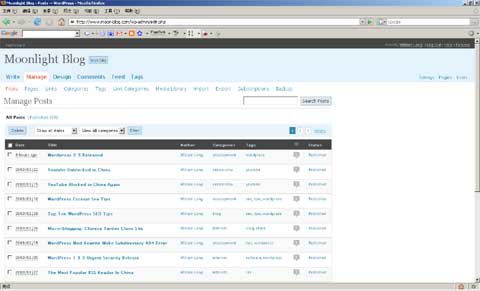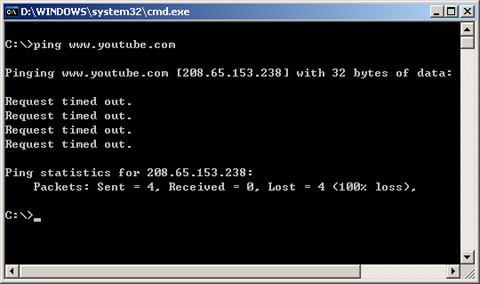There is a lot of amazing SEO power built into WordPress. Unfortunately it does not all come by default, and you might not know what is best when it comes to templates and options. Follow these simple rules for search engine optimization and your blog will rank much higher in Search Engines.
1. Optimize WordPress PermalinksThe most search-engine friendly permalink MUST includes the post title (%postname%) in the link,having keywords in your URL is an absolute must, In your WP admin panel, click on the "Options" tab, then the "Permalinks" sub-tab, and choose the option just below the "Default" permalink option. My suggest permalink structure is /%year%/%monthnum%/%postname%/ or /%year%/%monthnum%/%postname%.html .
2. Optimize WordPress Post TitlesThe post title is the most important part of the blog post for many reasons. From your reader's perspective, a descriptive and compelling title helps them decide if your post is worth reading or not. From an SEO perspective, think about the keywords or phrases people might type into a search box to find your post, and use those words or phrases in your post title.
3. Optimize WordPress Page TitlesAccording to most SEO experts, the page title tag is one of the most important tags on your page. In most WP themes, you'll find the page title tag in the Header Template, and the default version ususally looks very poor SEO. I suggest you to use a WordPress plugin so call "
All in One SEO Pack" to fix that problem.
4. Optimize WordPress robots.txtThe robots.txt file is used to instruct search engine robots about what pages on your website should be crawled and consequently indexed. Most websites have files and folders that are not relevant for search engines (like images or admin files) therefore creating a robots.txt file can actually improve your website indexation. Here is an
SEO optimized WordPress robots.txt file.
User-agent: *
Disallow: /wp-
Disallow: /feed/
Disallow: /comments/feed
Disallow: /trackback/
5. Use Google Sitemaps PluginGoogle Sitemaps is an easy way for you to submit all your URLs to the Google index and get detailed reports about the visibility of your pages on Google. WordPress user Arne Brachold has made the sitemap creation and submission process fairly simple with his
Google Sitemap plugin. This plugin will create a sitemap for you and submit it to Google.
6. Use Wordpress Anti-SPAM PluginAkismet is the best automated spam killer that actually gets better as it learns from the whole community marking new spam comments as spam.
7. Use Related PostsAmaury BALMER's
Simple Tags plugin is a perfect tool to manage perfeclty your WP 2.3 tags, which can show related posts on your post and rss feed. Not only does it enhance your blog's usability, but it also helps create a dense link structure throughout your site, which makes it easier for the search engine spiders to find and index older blog posts.
8. Use Ping servicesUse the
Update service function, to inform tracking services that you have updated your weblog. By default, Wordpress pings rpc.pingomatic.com, which is good (if you don’t want to change this, you don’t have to).
9. Make your content searchableMake sure your navigation bar is present on all pages of your blog. Your previous posts or atleast the popular ones should be linked to all pages so they get spidered easily.
10. Update your blog frequentlyUpdate your blog frequently using all the rules mentioned above and your blog will surely get top rankings in a short time.
If you have further SEO tips for WordPress blogs, I’d love to hear about them in the comments.